
In February, we published a blog post requesting our current customers and potential customers to ask us any questions you may have about our business. This month, we answer some of the most frequently asked questions we received.
The questions keep coming! Over the last few weeks, we've received several more questions related to our apps, devices, and online therapy platforms. Below are our answers to a few of the questions received. Don't see your question below? Don't worry, we'll be posting additional questions and answers in future blog posts.
Questions & Answers
Q1. My wife, female age 75, is recovering from an ischemic stroke last fall. She has a very weak voice volume now and I can not hear her properly. What product or program from your firm may help her increase her volume and projection of voice? (James, Caregiver)
A. Hi, James! Thanks for the question. Both our communication devices and our SmallTalk Apps may be good options for your wife to try. Our devices and many of our SmallTalk apps are icon-based, and when you press an icon, the device “speaks” the text associated with each icon. You’re able to control how loud the voice speaks by increasing the volume of the device she’s using. One main difference between the two options is that you're able to add new icons to the devices, whereas the icons on our apps are pre-programmed and new ones cannot be added. On our devices, we also have included a Type and Talk feature which allows users to type out sentences that and phrases they would like to say to someone. Our apps are free to download from the App Store for an iPhone® or iPad® and we offer free trials for our communication devices. If you have any questions, please feel free to give us a call at 888-274-2742.
Q2. My husband recently received a communication device and absolutely loves it! He uses the whiteboard feature often. Is there was a way to save the pictures/phrases he creates and turn them into icons? (Meghan, Orlando, FL)
A. We can certainly help you and your husband, Meghan! Below is a short tutorial video on how to create whiteboard icons on our device. If you're still having trouble, or have any additional questions, feel free to contact our tech support team at 888-274-2742.
Q3. Is there an easy way to search for icons on your devices without having to go through different pages? (Joe, Little Rock, Arkansas)
A. Hi, Joe! There is an easy way to search for icons without having to navigate through various pages. We offer a search function which locates icons within the devices. Below are the steps which explain how to use this function.
Step 1: Select the red icon along the top button-bar that has the magnifying glass on it. This is the Search function.
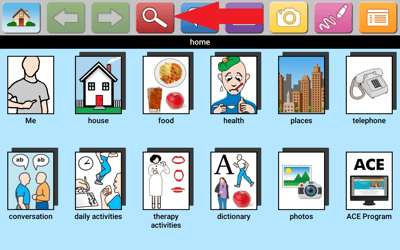
Step 2: Type the name of the icon you're trying to find. As you begin to type, icons will begin to appear that match the text in the search bar.
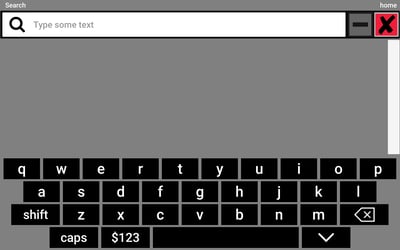
Step 3: Once you're done typing, you will see the following items starting from left to right:
- A blue and white plus sign
- The name of the icon
- An image
- The name of the page where the icon currently lives
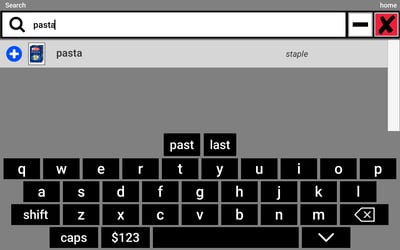
Step 4: Click the blue plus sign to add the icon to the current page you're on.
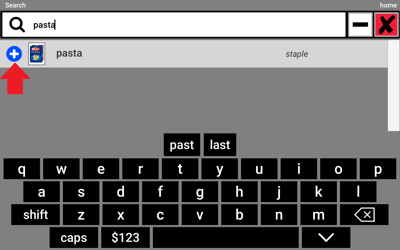
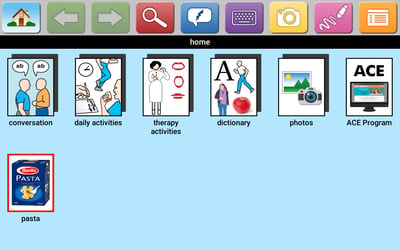
Do you have a question about Lingraphica's products? Fill out the form below and we'll answer your question as soon as we can. We'll also post our answer to your question in a future blog post!





